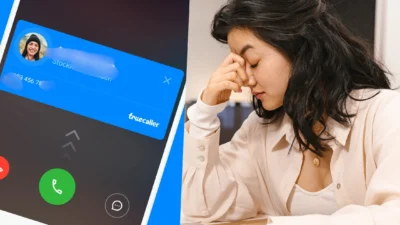
Truecaller has revolutionized how we manage incoming and outgoing calls by offering caller identification, spam blocking, and a range of post-call options. However, one feature that users frequently find intrusive is the Truecaller pop-up screen after a call. This article provides a comprehensive guide on what this pop-up is, why it can be annoying, and most importantly, how to disable it.
What Is Truecaller?
Truecaller is a globally popular caller identification and spam-blocking app that helps users identify unknown numbers, block spam calls, and manage contacts efficiently. It is widely used for its real-time caller ID, which reveals the identity of incoming calls even if the number is not saved in your contacts.
What Is the Truecaller Pop-Up Screen?
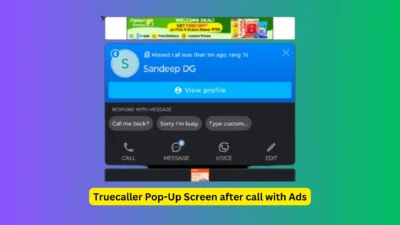
The Truecaller pop-up screen is a feature that appears immediately after you finish a call. This screen provides detailed information about the caller, including:
- Caller’s Name
- Location/Demographics
- Spam Status
- Quick actions such as:
- Message
- Call Back
- Send Quick Messages
- Send a Voice Message
- Edit Contact Information
- Block Option
In addition to these, the pop-up often displays ads, which can sometimes make it more frustrating.
Read Also: Google Chrome’s New Update Version: A Focus on Safety and Security
Why Is the Truecaller Pop-Up Screen Annoying?
While the pop-up screen offers convenience, many users find it disruptive and annoying, especially in certain scenarios:
- Accidental Taps:
When in a hurry, users may unintentionally tap on the pop-up, activating unwanted features or ads. - Frequent Interruptions:
The screen appears after every call, interrupting your workflow or ongoing tasks on the phone. - Advertisement Overload:
Ads on the pop-up screen can be intrusive and lead to accidental clicks, further frustrating users.
These issues make the pop-up screen more of a hindrance than a help for many.
How to Disable the Truecaller Pop-Up Screen
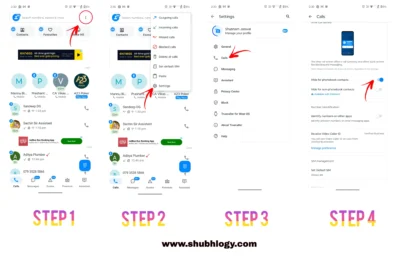
Disabling the Truecaller pop-up screen is a straightforward process. Follow these steps to regain control over your post-call experience:
1. Open the Truecaller App
Launch the Truecaller app on your smartphone. Ensure that you have the latest version installed. If not, update the app through your respective app store.
2. Navigate to Settings
- Tap on the menu icon (usually three horizontal lines or dots) located in the top-right corner of the app.
- Select Settings from the dropdown menu.
3. Find the Call Settings Option
Within the settings menu, locate and tap on Call Settings or a similar option depending on your app version.
4. Enable the Post-Call Screen
- Look for the “Hide for Phonebook Contacts” option.
- Toggle the switch to On to disable this feature.
5. Disable Ads (Optional)
To remove ads entirely, you can consider upgrading to Truecaller Premium, which is a paid version of the app offering an ad-free experience. If you want to want rates for the Truecaller Premium version, they are here.
Read Also: 10 Instagram Hacks in 2025 to Skyrocket Your Follower Count Overnight
Additional Tips for a Smoother Experience
- Use Do Not Disturb (DND) Mode: If calls are disrupting your workflow, enable your phone’s DND mode for uninterrupted usage.
- Customize Notifications: Adjust notification settings within the app to limit distractions while retaining essential features.
- Explore Alternatives: If Truecaller doesn’t suit your needs, consider trying other apps with less intrusive designs, like Hiya, CallApp, or even Google Dail.
Disabling the Truecaller pop-up screen can significantly improve your smartphone experience by eliminating unnecessary interruptions and accidental clicks. By following the steps above, you can enjoy the core benefits of Truecaller without the hassle of intrusive post-call notifications. I hope you get the answer on how to turn off Truecaller Popup after the call. If you have any questions or suggestions feel free to comment below also you can follow us on our social media platforms.




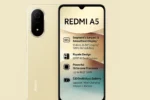

Leave a Reply