Suppose you working on any confidential work on MS Word or MS Excel and don’t want to disclose it to anyone keeping your file safe from others is very necessary when you talk about today’s scenario anyone can attach your file with an email and send it, transfer your file through a USB stick, share on the WhatsApp, etc.
So, what do you do if you don’t want this unauthorized thing to happen to you, the best part is Microsoft gives you options on its existing MS Word, MS Excel, and MS PowerPoint programs to protect your files from others through Encrypted passwords very easily, if you don’t know how do it lets jump to this post, I will share you how to do this!
First, we will talk about MS Word File protection:
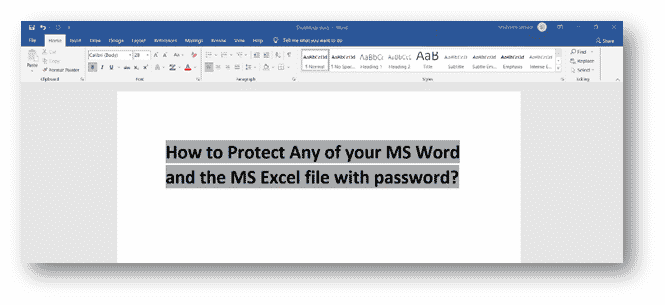
First, to open your file you want to put in an encrypted password, after opening your word file,
- Go to the File tab, then click on the info.
- After clicking on the Info option click on the Protect Document square button.
- Then click on the encrypted password, then a pop-up window appears asking you for a password.
- After creating a password, one more Pop-up menu appears to ask you to reenter your password for confirmation.
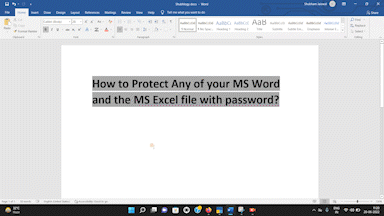
Congratulations! your file is safe now and each and every time when you want to open this file it will ask you for a password even if you share somewhere or transfer it through a USB Stick/Pen drive.
MS Excel File protection with encrypted password:
The same steps are followed as we mentioned above for MS Word file protection First to open the file you want to put in an encrypted password, after opening your excel file,
- Go to the File tab, then click on the info.
- After clicking on the Info option click on the Protect Document square button.
- Then click on the encrypted password, then a pop-up window appears asking you for a password.
- After creating a password, one more Pop-up menu appears to ask you to reenter your password for confirmation.
Congratulations! your file is safe now and each and every time when you want to open this file it will ask you for a password even if you share somewhere or transfer it through a USB Stick/Pen drive.
Read also: Whatsapp offers you three more new features see:
How to protect Google Docs and Sheets:
You don’t need to protect your google sheets and google docs files because they will open with your google linked In account password, So there will be no need for Google Docs, Google Slides, and Google Sheets.
Are these file protection tips helping you or not? Please comment below!
If you like this post please follow Shubhlogy on Twitter, Instagram, YouTube, and Facebook to stay updated, Thanks for reading!





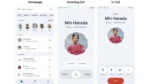
Leave a Reply