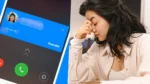WhatsApp Web is a convenient feature that allows users to access their WhatsApp accounts on a computer or laptop. It provides a seamless transition from the mobile app to a larger screen, making it easier to chat, share files, and manage conversations. This article will guide you through the steps to use WhatsApp Web language in your regional language, ensuring a personalized and user-friendly experience.
For this WhatsApp has not given any official support over WhatsApp web, to do this we will need web tools or extensions.
Steps to Change The Whatsapp Web Language
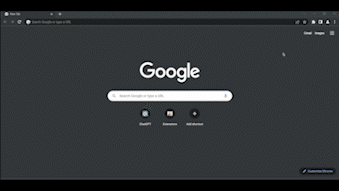
Step 1: Open WhatsApp Web:
- Launch your preferred web browser (Google Chrome, Mozilla Firefox, Safari, etc. if the tool or extension is available).
- Visit the WhatsApp Web URL: https://web.whatsapp.com.
- You will see a QR code on the screen.
Step 2: Open WhatsApp on Your Mobile Device:
- Open WhatsApp on your smartphone (Android, iPhone, or Windows Phone).
- Tap the three-dot menu icon (Android) or the settings gear icon (iPhone) located at the top-right corner of the app screen.
- From the menu, select “Linked Devices” or “Link a Device.”
Step 3: Scan the QR Code:
- Tap on “Link a device” in the mobile app.
- Your device’s camera will activate. Aim it toward the QR code on the computer screen.
- Align the QR code within the frame until it is successfully scanned.
- Once the QR code is scanned, the WhatsApp Web interface will open in your browser.
Read Also: Zebronics Zeb-Roxor DJ Speaker launch in India under ₹17K
Step 4: Change the Language to Your Regional Language:
- Go to the Extention or web tool store in Chrome or if you are using Firefox go to the menu and click on the Add-ons.
- Search for Google Translate and Add it to the browser.
- After adding this it takes 2min to install it.
Step 5: Choose Your Language:
- In the Settings menu of the extension, click on the “Language” option.
- A list of available languages will appear.
- Scroll through the list and locate your regional language.
- Click on your language preference to select it.
Read Also: Meta Launches Instagram’s New App Threads to Compete with Twitter
Step 6: Confirm and Apply Language Change:
- After selecting your regional language, click the “OK” or “Apply” button.
- WhatsApp Web will reload with the chosen language.
Step 7: Explore WhatsApp Web in Your Regional Language:
- Now, you can use WhatsApp Web in your regional language.
- Chat with your contacts, send messages, share media, and manage your account, all in your preferred language.
Conclusion:
WhatsApp Web is a valuable tool that allows users to extend their WhatsApp experience to a computer or laptop. By following the steps outlined in this article, you can easily access WhatsApp Web and set your regional language preference. Enjoy a personalized and user-friendly interface as you communicate with friends, family, and colleagues in your own language.
Images are being used for representation only, Image Source: Shubhlogy
Do you use whatsapp or Telegram? If you have any questions regarding this topic Please comment below!
If you like this post please follow Shubhlogy on Twitter, Instagram, YouTube, and Facebook to stay updated, Thanks for reading!